Frequently Asked Questions
Registration
No, there are no fees to become a member of Process & Faith. Joining is free of charge, and all are welcome.
Yes, anyone is welcome to become a member of our community. There are no prerequisites or requirements.
- Click on the link to REGISTER at the top of the page.
- Fill out the registration form. Please note your aren't required to enter your address, but if you don't you won't have a pin on the member map.
- After clicking the Submit your account will be created but not activated.
- Before you can login you need to activate your account. After submitting the registration form, you will be sent two emails. The first contains a confirmation/welcome message. The second is more important, because it contains a verification link to make sure that your email address is legitimate and works. Click on the link in that message to activate your account.
- You should now be able to login by clicking on the LOGIN link at the top of the page and entering your email or username and password.
If you don't receive one or both of the messages mentioned above, please check your spam/junk folder. If they are there, mark it as not spam/junk to instruct your mail server that it was incorrectly flagged, and then open the verification message and click on the link to activate your account. If you don't see the messages in your spam/junk folder, they may be in a promos folder. If you aren't able to find the message, please contact us, and we'll be glad to assist you.
The most common cause is that you haven't clicked on the validation link in the message sent to verify your email when you registered. After your register, two emails are automatically sent to the address you provided. The first contains a confirmation message. The second contains a verification link to activate your account. You must click on the link in that message in order to activate your account and be able to login.
Please check your inbox for the verification message. If you don't see it, check your spam or junk folder, and, if it's there, mark it as not spam/junk to instruct your mail server that it was incorrectly flagged. If you don't see it in your spam/junk folder, it may be in a promos folder.
If you aren't able to find the message, please contact us, and we will be glad to assist you.
Account Settings
- After you login, you will automatically be taken to your profile page.
- To add a profile picture, click on or tap the default/generic person icon.
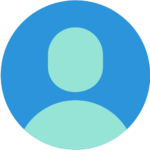
- Click Change Image, Choose File, browse to the image you would like to use, and click Open.
- Select the area of the image you would like to appear, and click or tap Crop & Save.
- Your image should now automatically appear in your profile.
- You can follow the same steps to customize your cover photo if you would like.
- To change your password, click on the link to LOGIN in the top menu, and enter your email address and password. If you're already logged in, click on the link to ACCOUNT in the top menu.
- On your profile page, click on the Settings tab, and then click Change Password.
- Enter your new password and click Submit.
- Click on the link to ACCOUNT in the top menu. If you don't see that link, you need to click on LOGIN.
- On your profile page, click on the Settings tab, and then click Delete Account.
- Enter your password to confirm your choice and click Submit.
- Once it has been deleted you account cannot be recovered.
By default your contact information (email and address) is inaccessible to anyone but you, and we will never share your contact information with anyone without your permission.
If you would like to make your profile information (name and bio) private or keep your name hidden from the P&F community list, you can modify your privacy settings by doing the following:
- Under the ACCOUNT menu item at the top of the page, click on MEMBER PROFILE.
- Under you profile icon or image, click on the Settings tab, and then click on the Privacy option on the left.
- If you would like to ensure that your profile information (name and bio) are inaccessible to anyone else, select Only Me in the drop-down menu, and then click the Submit button.
- If you would like to ensure that your profile information is inaccessible, and that your name will not appear in the P&F Community list, select Only Me in the drop-down menu, and next to Hide My Profile From Groups, Directories and Search Results select Yes.
Community Participation
- After registering and logging in, click on the PATHS link in the main menu.
- Click on the path or group that you're interested in joining.
- Click the Join Group button.
- That's it. You will be automatically enrolled in the group, and should receive an email message confirming that you joined.
You can join as many groups as you would like. At Process & Faith, everyone is welcome to be as multi-faith as they wish.
Please contact us if you have additional questions.